6 Colour Imaging
This imaging feature uses imaging analysis to assign colours based on the effective atomic number. 6 Colour imaging provides better differentiation of items which may have similar composition; each screened object appears in one of the 6 colours based upon a specific range of atomic numbers.
Learn more about 6 colour imaging
9 Quadrant Zoom
This zoom function divides the x-ray image into 9 quadrants; each quadrant location on the image screen corresponds to a number on the AOCP keypad, this function permits operators to quickly and easily zoom in on individual quadrants for immediate image manipulation.
Westminster's new software creates a thumbnail of every zoomed image, allowing the operator to see the entire image in the thumbnail while zooming in on specific parts of the main image. As the operator applies the image processing functions to the main image, those functions are also instantly applied to the thumbnail.
Advanced Management System (AMS)
This is used for centrally carrying out management routines, updates, amending settings and monitoring multiple X-Ray Scanners on a site.
Upon starting up a WG X-Ray scanner or workstation, signals are immediately sent from those machines to the AMS requesting and retrieving recent system changes or data updates. This data can include added or deleted users, altered administrator settings, and software updates such as Threat Image Protection (TIP) library additions and TIP settings. It sends data back to the machines or workstations and automatically updates their systems as necessary.

It can globally configure all connected WG systems on a network at once or configurations can be programmed on a machine-specific basis.
Advanced Operator Control Panel (AOCP)
The operator controls the system with the AOCP; it has an ergonomic, alphanumeric design with a touch pad mouse and multiple buttons dedicated to all the different image manipulation options and features. The control panel power is initiated by a key switch. Lights display the status of the machine and a speaker can be used for audible alarms.
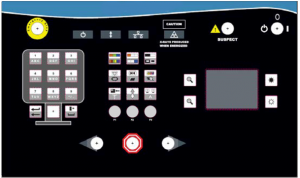
Atomic Number Measurement
Operators can use the touchpad mouse on the AOCP to drag-select a box around an object and accurately generate the object’s atomic number, based on the atomic number operators can more accurately identify questionable material groups and assess threat objects with precision.

Auto Image Archiving
The system will automatically archive the last 150,000 images scanned, this large archive library enables operators to review previous bags as a training exercise.
Auto Image Archiving also permits Supervisors and Administrators to access previously scanned bags as needed, when the capacity is reached, the system will start deleting the oldest images to allow storage for the new images
Bag Counter
The system Interface Task Bar includes a baggage counter.

Black and White
The Black and White colour feature provides a standard grey scale display of the image. This feature allows the operator to easily distinguish between items, highly dense items will appear black on the screen, this signals the operator that they should focus their attention on this area of the bag. B/W is particularly helpful for sharp discrimination between objects.
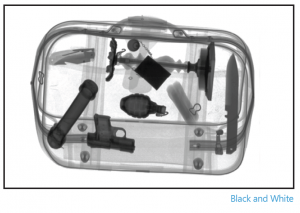

Black and White Reverse
The Black and White Reverse function provides an inverted grey scale display of a scanned image. Similarly to the B/W feature, the reverse function displays the image white on black. As the density of an object increases, its corresponding image will appear lighter. Depending on an object’s color, density and position within a bag, reversing the black/white display may allow a potential threat object to be more easily identifiable.

Computer Based Training (CBT)
CBT includes a comprehensive 2 to 4 hour Operator Training Course as well as a 5 to 10 hours Simulation Course.
The program covers x-ray screening fundamentals, a step-by-step walkthrough of the software features, as well as detailed training reports and records management.
Utilising an extensive image library of over 1,000 benign and threat objects, CBT exposes operators to diverse images and improves their detection accuracy.
CBT can be activated on an x-ray system or any standard computer.
Continuous Scanning
Normally, the x-ray generator is only triggered when the photo-sensors located at the tunnel entry and exit identifies an object’s presence on the conveyor belt.
Small, thin objects and/or mail occasionally fail to trigger the photo-sensors; therefore the objects do not scan, the Continuous Scanning feature will automatically activate the x-ray generator to scan smaller, lighter objects.
Continuous Zoom
Operators may want to zoom in on a particular object or region of the x-ray image for greater clarity or object identification, with Continuous Zoom, operators can place the zoom cursor over the region of the x-ray image to zoom in up to 64X.
Custom Paint - Option
Optionally customers may specify a particular paint scheme to customise the exterior appearance of the x-ray machine. Customising the paint allows the x-ray system to blend into its surroundings and/or to reflect the clients corporate colour schemes.
Density Alert
Density Alert draws an operator’s attention to potential threat objects by highlighting material that is too dense for x-rays to penetrate. In regular imaging mode, such objects appear black. Westminster offers two different types of Density Alert:
Standard: A standard system features a Density Alert that replaces an impenetrable object's dark pixels with red pixels.

Optional: As an optional feature, Density Alert can be upgraded to draw an ellipse around a highly dense object.

Both Density Alerts can be configured to sound an alarm and/or stop the conveyor belt when a potential threat it detected.
Distortion Correction
The On-board PC automatically performs distortion correction to prevent the image from appearing skewed. Images are often skewed due to the L-Shaped detector array.
To correct this problem, the imaging software automatically performs distortion correction. The graphic below shows two scanned bag images. The image on the right has gone through Automatic Geometric Correction, whereas the image on the left has not. Looking at the two images, the uncorrected image is skewed. Distortion correction provides an accurate representation of the scanned bag.
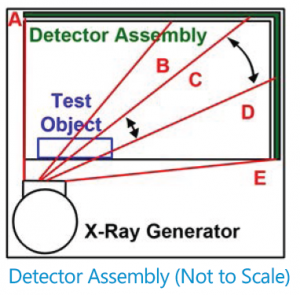
Dual View
Dual View Technology views objects from two angles - an “up shooting” view from beneath the object and a “side shooting” view from the side. The benefit is an improved ability to view odd-shaped objects (i.e. triangular or L-shaped), allowing operators to identify potential threats more quickly and easily than by using a single- view system.
Edge Enhancement
Edge Enhancement instantly improves the outline and shape of each object in the x-ray screen, this feature helps the operator to separate objects in the screened image and to quickly process if they represent a potential threat.

Entry / Exit Roller Tables - Option
The X-Ray baggage scanners be supplied with separate entry or exit roller tables compatible with the scanner ordered, available in 1, 2 & 3 metres lengths.
Entry / Exit Sloped Conveyor - Option
The X-Ray baggage scanners be supplied with separate sloped entry or exit roller tables compatible with the scanner ordered, available in 1, 2 & 3 metres lengths.
Extended Conveyor - Option
An extended length throughput conveyor is available for X-Ray Baggage Scanners, allowing longer clearance, larger object and more baggage loading.
Environment Operating Kit - Option
We can provide two environmental kits, the Polar Kit and the Tropical Kit.
The Polar Kit features a generator mounted heating pad.
The Tropical Kit includes an additional fan and multiple humidity control devices within the system.
These kits are designed to improve system performance and efficiency in extreme climates.
Encapsulated X-Ray Generator
X-ray generators are the heart of all the x-ray systems, they use sophisticated, encapsulated “single-block” x-ray generators, they are a durable and reliable x-ray source of the system.
The generator combines the x-ray tube, voltage multiplier circuit, x-ray port window and radiation shielding all into a single package, simplifying reliability, minimising x-ray leakage and increases overall reliability. The x-ray generators are available in a variety of outputs including 90kV, 160kV, 180kV, 200kV and 320kV.

Hi Penetration
The High Penetration option allows the operator to adjust the darker regions of the image for better contrast and visibility. Hi Penetration is now enabled by default on WGIS machines, ensuring continuous enhanced contrast. An operator can momentarily disable Hi Pen by pressing the Hi Pen button; however Hi Pen will automatically be enabled on the next scan.

Image Annotation
This innovative feature allows operators to draw a frame around a suspicious object or area of an image and then enter 3 alphanumeric characters, such as “GUN,” for gun, “WP,” for weapon, “EXP” for explosive, etc., as a reference. Operators can then either save the image or transmit it to a Secondary Review or Supervisor Workstation.
Image Annotation is useful for evaluating images for training, later review or to highlight a suspicious area of a scanned image and send for additional review, it is also effective in alerting a Supervisor of a threat.
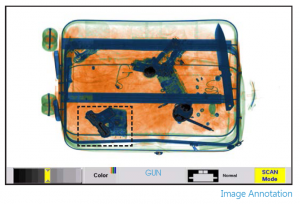
Image Review
The system permits operators to review previously scanned images, the administrator can configure how many images the operator can review.
JPEG Conversion
JPEG Conversion is an automated process that occurs when the operator logs out. Following log out, if JPEG Conversion is enabled, the software will automatically convert all image scans to JPEG format.
Light / Dark
Operators can adjust the contrast of the image to either lighten or darken an area for improved image assessment. Westminster’s Light/Dark mode permits much finer increments of change, creating the effect of continuous transition.
Local Language Support - Option
We can provide the operator interface software in multiple languages, these languages include Arabic, Chinese, English, French, Italian, Japanese and Spanish. Additional languages are available upon request.
Multi-Tier Accessibility
The interface features a separate login for Operators, Supervisors and Administrators with unique programmable passwords, the Multi-Tier Accessibility allows the customer to tailor each system with different levels of accessibility and functionality depending on their needs.
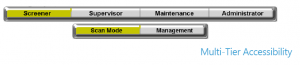
Interlocks and Operator Footmat - Option
WG IS interlock switches stop the x-ray generator and conveyor belt when an access panel is opened or removed. A safety mat forces a system to enter a safe state when an operator is not present. If an operator steps off and/or away from the safety mat, the WG IS system will stop and display an "INTERLOCK" warning message on the screen. Stepping on the footmat clears the INTERLOCK message and resumes system operation. If the INTERLOCK warning is not cleared within the predetermined time, the WGIS application will log the user out and return to the login screen.
Organic / Inorganic Imaging
This imaging feature allows the operator to emphasise organic or inorganic portions of the image, organic imaging displays only the organic objects in orange while all other objects appear in grey.
Inorganic Imaging allows all inorganic objects to appear in blue while all other objects remain grey, the Organic/Inorganic Imaging feature is effective when operators wish to target the presence of particular organic or inorganic materials, such as explosives or narcotics.

Picture Perfect
This imaging feature analyses image data to present a refined, high contrast, more detailed image. When Picture Perfect is activated, an image containing multiple, layered objects will become clearer and more defined for increased object visibility. Picture Perfect can be used in either colour mode or black and white mode or reverse black and white mode and is often the best feature to enhance overall image clarity and object identification.
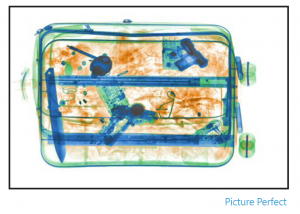
Print Function
All systems feature a function that allows operators to print the current scanned image at the push of a button.
The system is compatible with most printers, although a printer is not included as standard, we can optionally include a compatible printer with your machine upon request.
Pseudo Colour
This colour feature applies multiple colour palettes to the screened image for additional colour differentiation; the operator may scroll through available colour options using the contrast button on the Advanced Operator Control Panel (AOCP) to create unique image representations.
Pseudo Colour is another useful feature that provides operators an alternative imaging perspective to analise screened objects
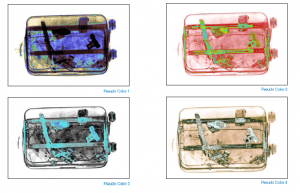
Radiation Meter - Option
Customers may choose from a range of radiation meters as an add-on option in order to perform on-site safety checks and ensure compliance with radiation safety regulations.
Real-Time Image Manipulation
Most image manipulation occurs in real time, giving operators an immediate response.
Real-Time Diagnostics
All systems are equipped with Real-Time Diagnostics, this program continuously monitors system components including: power supply input voltage, x-ray generator, e-stop status, entry/exit sensors, temperature, and more.
The Real-Time Diagnostics screen is fully accessible for Supervisors and Administrators to review the overall system health and print status reports, in case of a system fault, the word “FAULT” will appear on the display task bar and a description of the fault will appear in the Message Log on the Diagnostics Screen, As a safety precaution, the conveyor belt and x-rays will stop automatically until the fault is resolved.
Real-Time Diagnostics permits system owners to monitor the system, and can prevent and/or resolve simple faults themselves, or if needed, via technical phone support.
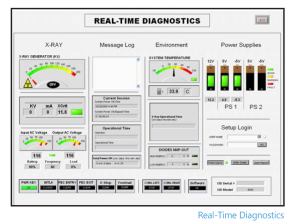
Remote Workstations - Option
Westminster can provide multi-tiered workstations, including a Remote Workstation, Secondary Review Workstation, and Supervisor Workstation.
Save Image (RGB)
Operators can manually save an image in RGB format with a single keystroke. This facilitates transmission of those images to authorized parties such as the TSA and Homeland Security for evaluation.
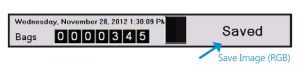
Screener Assist (SA) - Option
This real-time software tool aids operators in identifying difficult-to-detect threats such as explosives and illegal drugs, which can easily be mistaken for other organic materials.
When Screener Assist detects organic material that has the same atomic number as explosives or drugs, it draws a highlighting ellipse around the area to alert the WGIS operator. A RED ellipse is drawn around areas that possess Z-number (atomic number) and mass density characteristics similar to those of common explosives. YELLOW ellipses are drawn around dense areas of low x-ray penetration. PURPLE ellipses are drawn around bottles (placed on clear trays for scanning) containing flammable liquids.
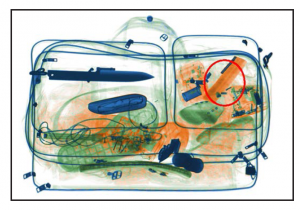
Operator Training Program (OTP)
At system installation, the commissioning Technician will walk the operator through basic system parts, common operation errors and use of the AOCP, including software functionality and image manipulation.
Clients will also receive an extensive User manual and a complimentary Operator Training Program (OTP). The OTP’s primary purpose is to train operators on how to use the X-ray system. This feature is standard on all Westminster's X-ray Inspection Systems including the WGIS and VI series. With a limited image library, the operator in training can focus on the various functions of the x-ray machine using the Advanced Operator Control Panel (AOCP).
Test Kit - Option
Test kits enable customers to perform on-site checks for consistency, performance, reliability and calibration of the system,
Customers may choose from a variety of test kits, including:
- Steel Stepwedge
- Wire Resolution Case
- EW STP Test Case -ASTM F792-08 Test Case
- ASTM F792-88 Test Case
- ASTM F792-08 Test Case
- Standard Test Piece (STP) Test Case

Threat Image Projection (TIP) - Option
TIP is a valuable detection tool for operators and administrators, the software has a large library with a range of threat objects and operates by periodically inserting a threat object into a scanned image.
When a threat object is detected, operators push the "Suspect" button on the AOCP to signify they recognize the threat. If the operator fails to identify a threat, the system will pause and the threat object will flash on the screen to notify the operator of the missed threat.
TIP exposes operators to various threat objects and provides further practice in threat identification. Moreover, TIP enables administrators to evaluate the threat detection capabilities of operators and ensure they are screening effectively. The TIP software may be enabled or disabled as desired from the administrator menu so as not to disrupt the standard screening process.
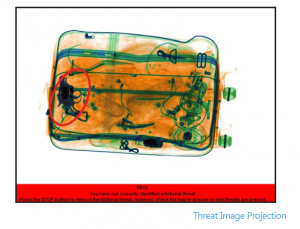
Image Analysis Program (IAP) / (IAP - LITE) - Option
Image Analysis Program (IAP) is an x-ray imaging program, which includes a comprehensive operator training and simulation course. The program covers x-ray screening fundamentals, giving a detailed walk-through of Westminster's software features and offers detailed training reports and records management. IAP is available in two forms: IAP – Lite and IAP.
The Image Analysis Program – LITE (IAP -LITE) is an optional feature that is installed directly on to an X-ray Inspection System. Using a virtual AOCP (Advanced Operator Control Panel) and mouse, the program teaches an operator how to analyze an image in an attempt to identify potential threats. The Image Analysis Program – LITE has a limited image library and is only accessible on the unit that it is installed on.
The Image Analysis Program (IAP) is essentially the same program as the Image Analysis Program – LITE, but with a few differentiating factors. The Image Analysis Program features an extended image library for an operator to analyze in an attempt to identify potential threats. Unlike the LITE version, this program is installed on a standalone PC with a single license. The single license limits the program installation to only one PC, but allows for multiple operators to train with the program. This version of the program is applicable to both single and dual view machines, whereas IAP – LITE only trains on single view.
Uninterrupted Power Supply (UPS)
The UPS ensures the power to the PC and electronics is not damaged or disturbed in case of a power outage or power surge. The UPS is programmed to initiate the PC to shutdown and to preserve the battery after a pre-determined time has elapsed. Once power is restored, the PC restarts normally and the UPS is reset automatically.
Wireless Barcode Scanning - Option
Barcode scanning allows the operator to attach a package’s barcode data to its corresponding image. Should the image need to be recalled, the Image Archive can easily be searched by inputting the barcode.









